Welcome to an exciting guide on how to fetch and display book covers using the Google Books API. This post will take you through the steps of integrating the API into a web project, adding a touch of visual flair with book covers.
Setting the Scene
The Idea
As a book lover and web developer, I wanted to showcase my favorite books on my personal website. What better way to do this than displaying their covers dynamically? This led me to the Google Books API, a treasure trove of book information, including cover images.
The Objective
The goal was straightforward: to retrieve book covers from the Google Books API and display them on my website, creating a visually appealing digital bookshelf.
Technical Implementation
Obtaining API Access
Setting up Google Books API
To use the Google Books API, you first need to obtain an API key. This involves creating a project in the Google Cloud Console and enabling the Books API for that project. Once done, the API key is generated, which will be used in API requests.
Fetching Book Covers
Crafting the API Request
The main task was to construct a request to the Google Books API that searches for a specific book title and retrieves its cover image. Here’s a simplified version of the code used:
import fetch from 'node-fetch'
const apiKey = 'Your_Google_API_Key'
const bookTitle = 'Example Book Title'
async function fetchBookCover(title) {
const url = `https://www.googleapis.com/books/v1/volumes?q=intitle:${encodeURIComponent(title)}&key=${apiKey}`
const response = await fetch(url)
const data = await response.json()
return data.items?.[0]?.volumeInfo?.imageLinks?.thumbnail || ''
}Integrating the Function
This function was integrated into my web project, where it’s called for each book title I wanted to display. The function returns the URL of the book cover image, which is then used in an HTML img tag.
Displaying the Covers
With the URLs of the book covers at hand, the next step was to display them on the website. This was done using a simple HTML structure and a bit of styling for a neat presentation.
Overcoming Challenges
The journey wasn’t without its hurdles. Here are some challenges I faced:
-
API Key Management: Keeping the API key secure while ensuring it’s accessible for the requests was crucial. I used environment variables to store the key securely.
-
Handling API Limitations: The Google Books API has rate limits and quotas. I had to ensure that my requests were efficient and didn’t exceed these limits.
-
Data Inconsistency: Sometimes the API didn’t return a cover image for a book. I had to implement a fallback mechanism to handle such cases gracefully.
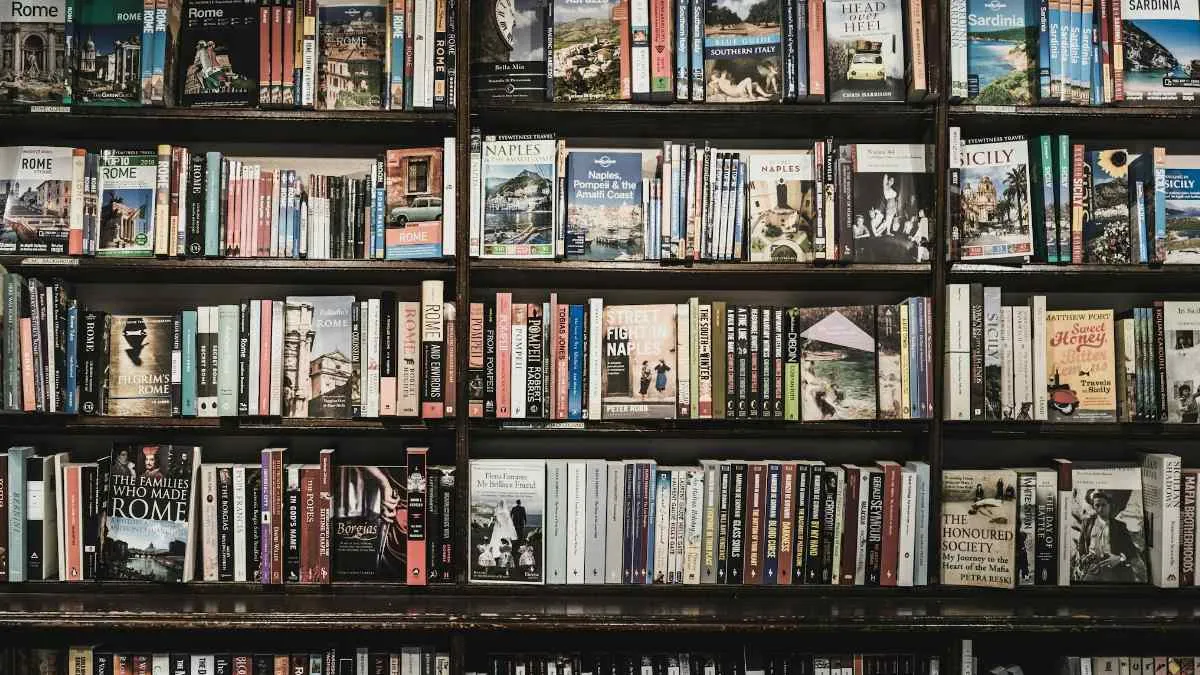 My website featuring a dynamic display of book covers fetched from the Google Books API.
My website featuring a dynamic display of book covers fetched from the Google Books API.
Conclusion
Integrating the Google Books API to fetch and display book covers added a dynamic and visually appealing element to my website. It was a rewarding process that combined my love for books with my web development skills.
For those looking to enhance their web projects with external data, APIs like Google Books offer a world of possibilities. With some creativity and coding, you can bring a wealth of information and visuals to your digital creations.
Feel free to reach out if you have questions or need tips on your API integration journey. Happy coding and happy reading!